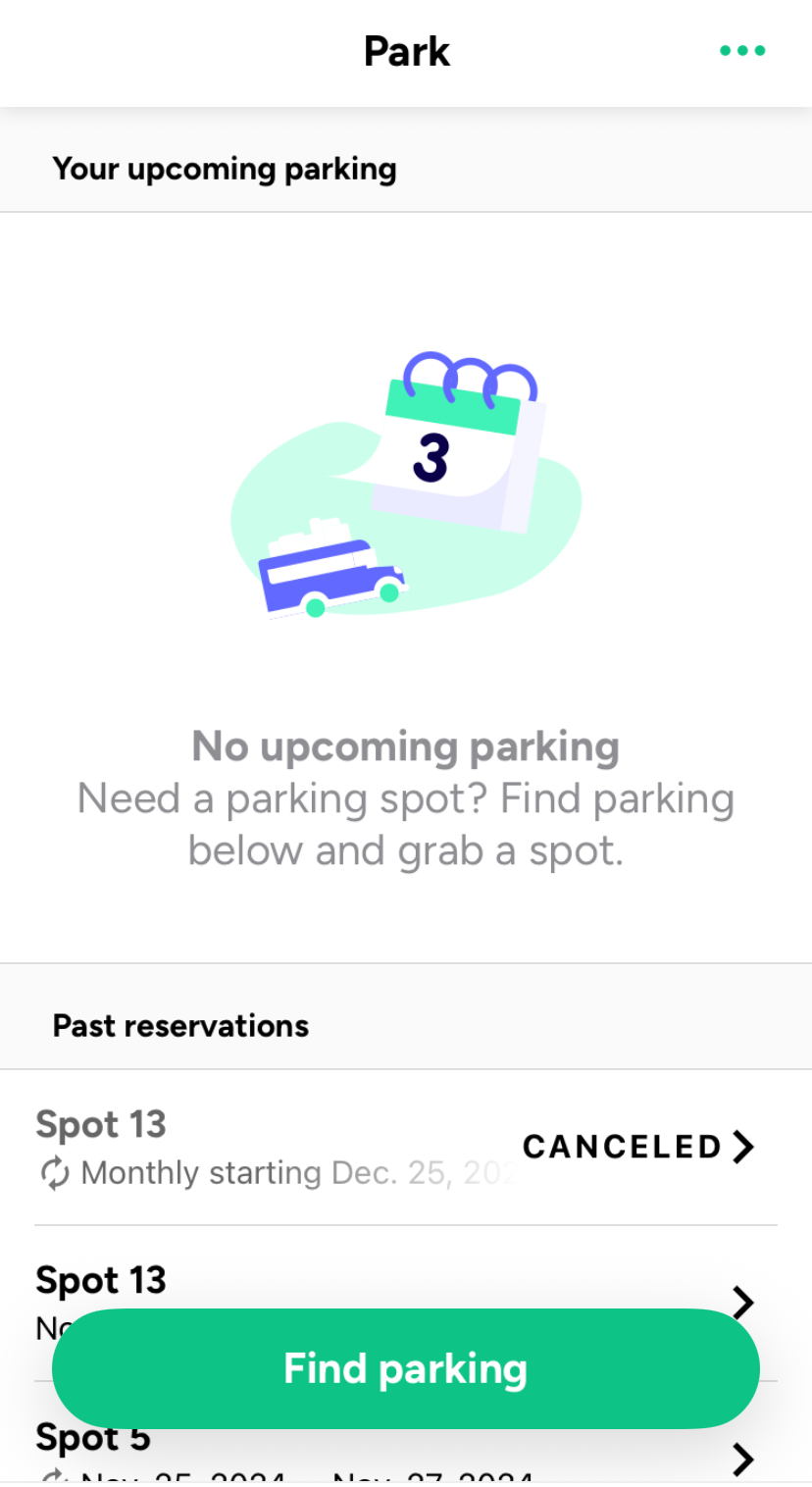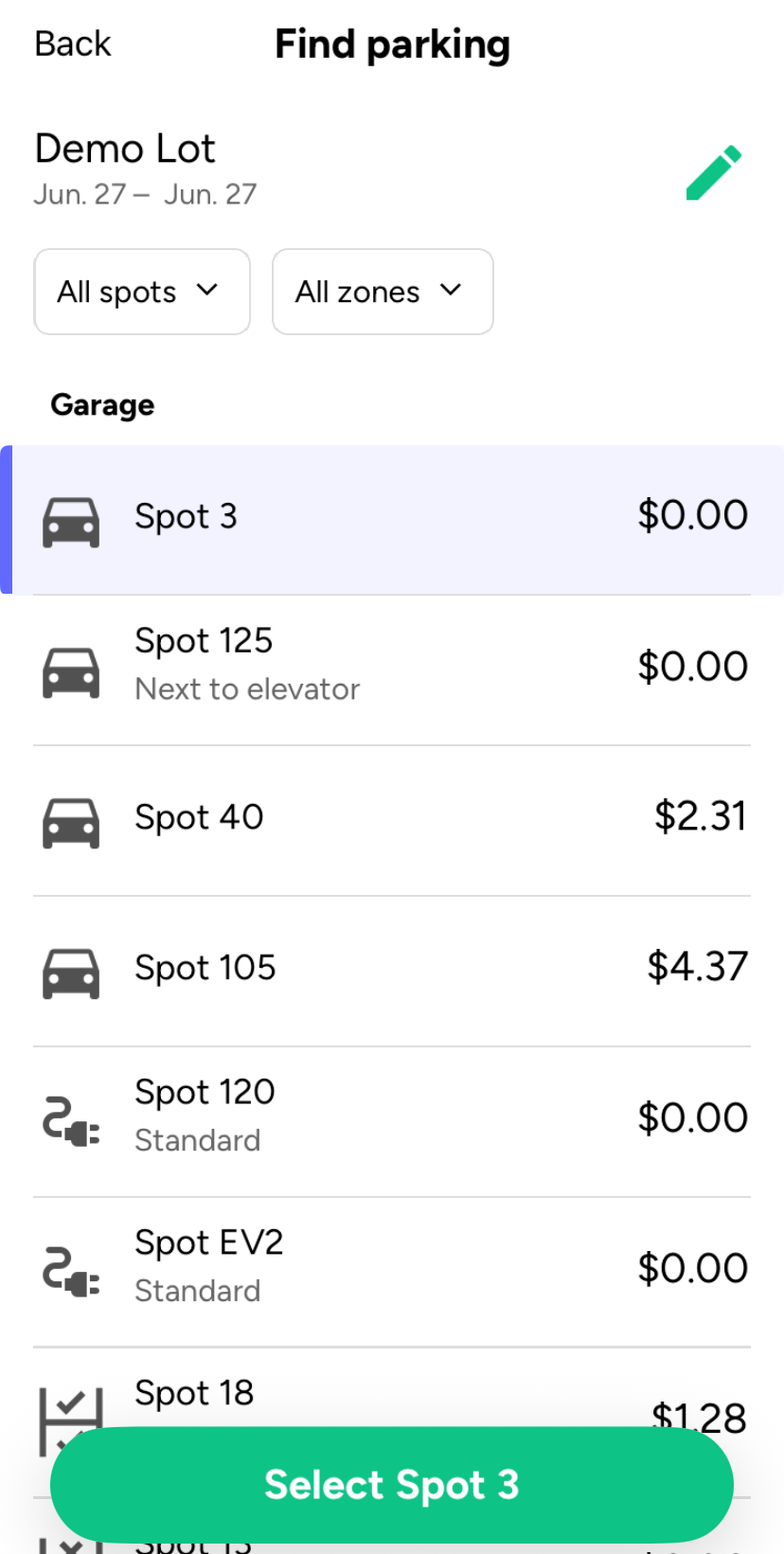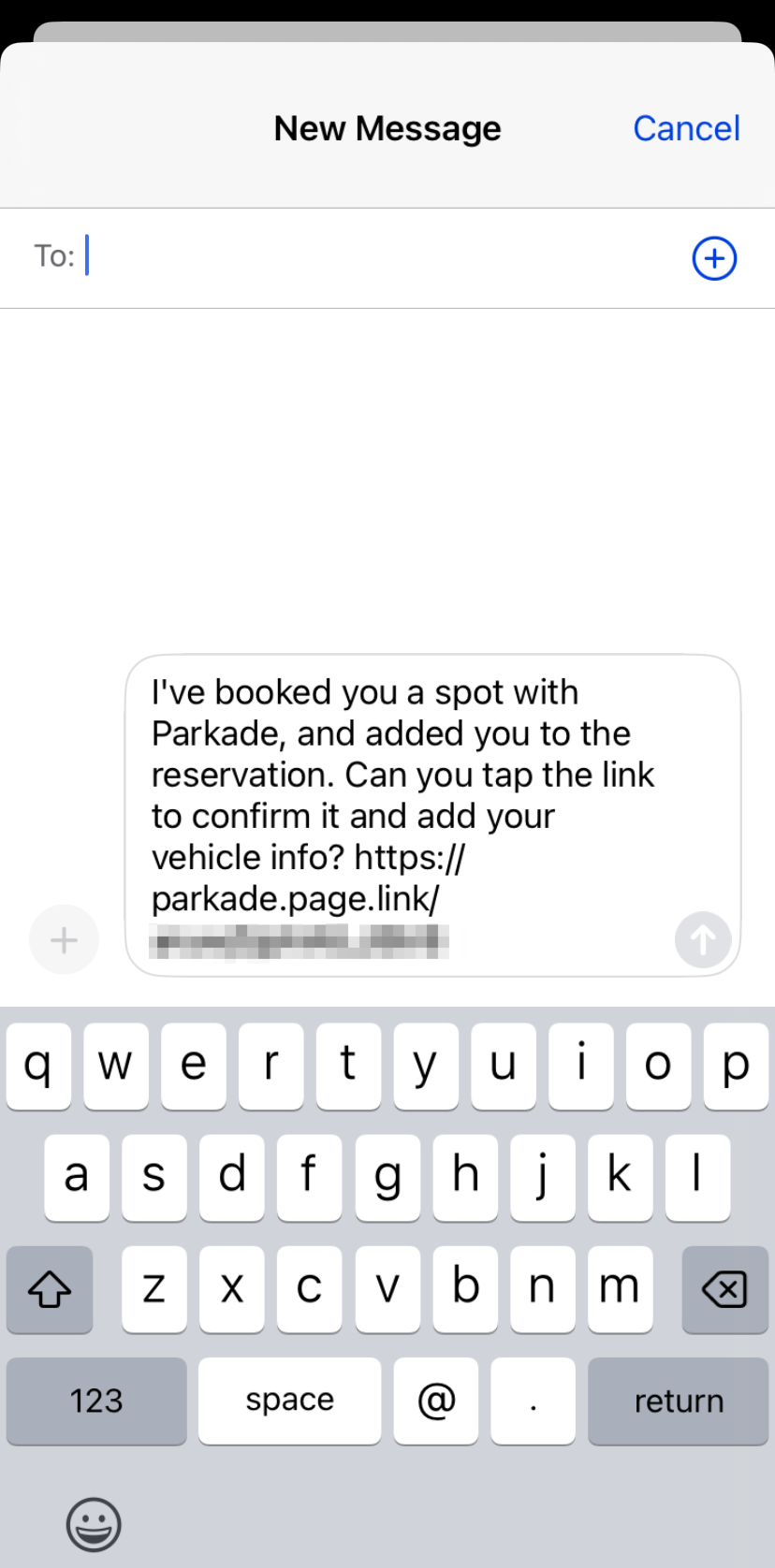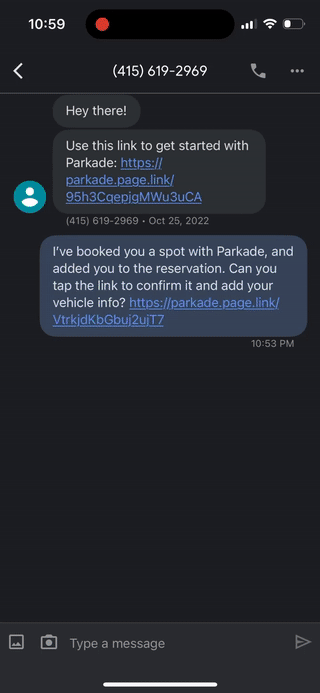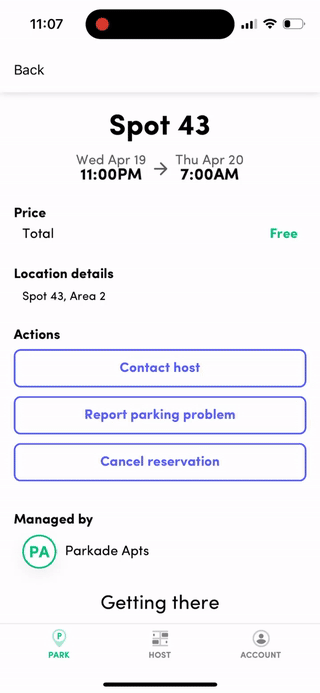Reserving a spot for a guest
Have someone visiting? Make sure to reserve a spot for them!
Reserving a space for a guest is simple - and you can either reserve a new spot for your guest or add the guest to an existing reservation.
Reserving a new spot
When reserving a new spot for a guest, the process is mostly the same as reserving a spot for yourself — up until you choose who's parking there.
To get started, head to the Park tab, then:
Tap Find Parking.
Search for and select a space.
Tap Next.
In the Who's parking? section, tap Someone else. Tap Park.
Tap Send link.
You can then select a messaging app to use to send a message and the reservation link to your guest, or you can tap Copy to copy the message and link to share another way, such as by email.
A space can only have one guest, so send the link to only one person.
Adding a guest to a reservation
If you already have a reservation for a spot you want a guest to use, you can add them to the reservation.
On the Park tab, tap on the spot.
Tap on who is parking.
Select Someone Else.
Tap Send Link.
If you already have a guest on a spot, you must first change Who's Parking there back to yourself, save, and then select Someone Else to invite the new guest.
The guest's experience
Once your guest receives your invite link, they need to tap on it to confirm the reservation.
If the guest has never used Parkade before, they'll be prompted to download the app, create an account, and enter their vehicle details.
If the guest already has a Parkade account and has the app downloaded, they only need to log in and confirm the vehicle they're parking in the spot.
Once the guest confirms the spot, they can view details about the spot, report problems, and even cancel the reservation if it's no longer needed. You can also control the reservation, since you're the primary reservation holder.
Common Questions
Can my guests make reservations themselves?
In most cases, no. You need to make reservations for someone who is not a member of your building with access to your property's Parkade group.
Here's a quick video showing what a guest without access sees once they cancel a reservation made for them (or once that reservation is over).
Notice that instead of seeing a "Find Parking" button, guests see an "Add parking lot" button.
If there's a parking gate, how does my guest get inside?
If your building has in-app gate access enabled, your guests can open the gate themselves! They will see the same Open Gate button in the app that you see once the reservation starts.
If your building does not have in-app gate access enabled, refer to your building's specific rules for how guests are allowed inside. In most cases you need to escort your guests into the parking area yourself.