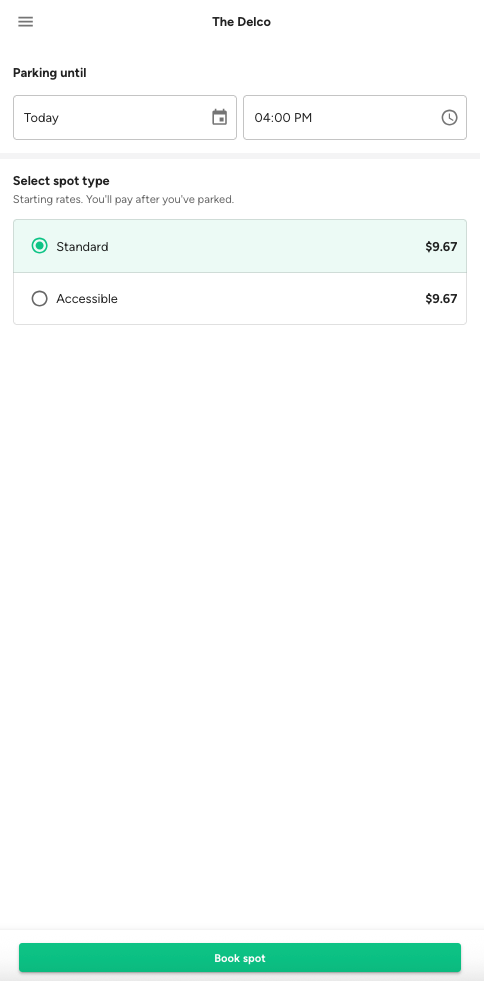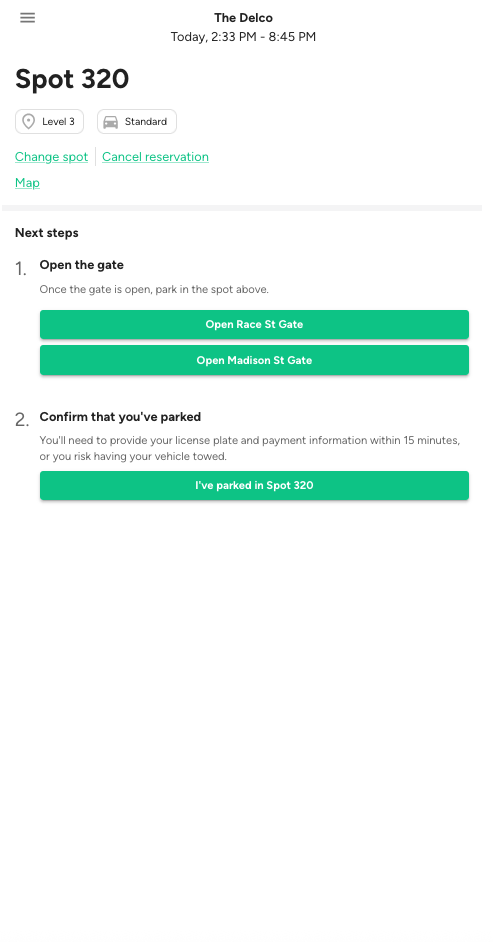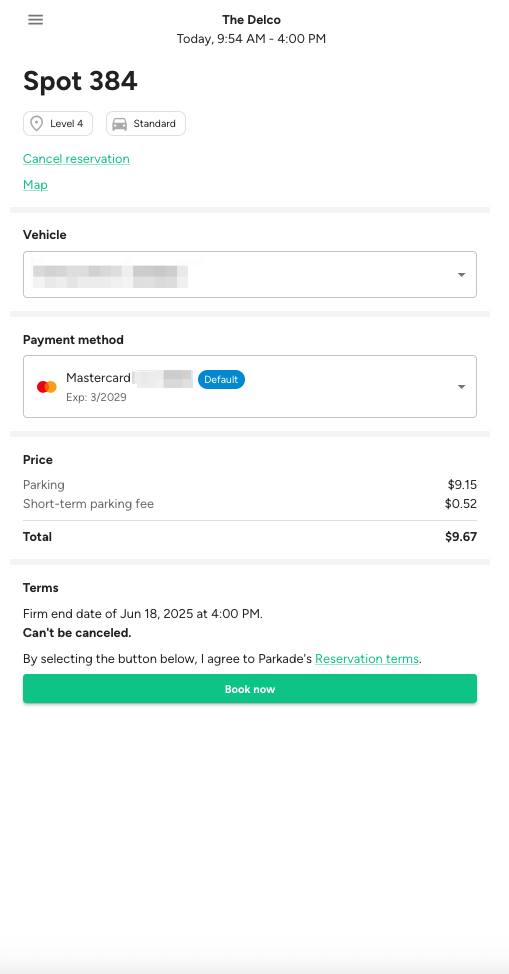How to use web booking
At some lots, you'll see a Parkade sign with a QR code to scan to park there.
Once you scan that QR code, you'll go to a website to use our web booking flow.
Web booking flow steps
1. Enter your phone number.
If you already have a Parkade account, you'll log into it.
If you don't have a Parkade account, we'll make one with your phone number.
Then, you'll see a screen like this:
2. Select when you're parking until.
You cannot select a start time. The start time is always the current time.
The default end time is six hours from now. You can adjust this, but the length cannot be less than one hour.
3. Select the type of spot you'd like to reserve.
Depending on what spots are available, there may only be one type to select.
If no spots are available, you'll see a notice.
4. Tap "Book spot."
That will take you to a screen showing what spot number your reservation is for. Here you can change the spot, cancel the reservation, and finalize and pay for the reservation.
Only tap the "I've parked in..." button once you're in the spot. After you tap it, you won't be able to change the spot for your reservation. Make sure that spot is free and you're in it before moving on.
5. Tap "I've parked in..." once you're in the spot.
This takes you to where you'll select what vehicle will be parking, select what payment method to use to pay for the reservation, and finalize the reservation.
6. Select what vehicle will be parking.
If you don't have any vehicles on your account, tap the field to add one.
7. Select a payment method.
If you don't have one on your account, tap the field to add one.
8. Tap "Book now" to finish booking the reservation.
Change your spot
You can only change what spot your reservation is for before tapping the "I've parked in..." button.
1. Tap on the "Change spot" link.
2. Tap on the spot and scroll through the list of available spots to select one.
You can use the spot type, amenities, and zone drop-down menus to limit the list of spots.
3. Tap "Select."
Cancel your reservation
1. One any screen with the "Cancel reservation" link, tap that link.
2. In the confirmation pop-up, confirm that you want to cancel the reservation.
Extend your reservation
After you finalized your reservation and when it's close to ending, we'll send you a text message with link where you can manage or extend your reservation.
You can also follow these steps to get to your reservation:
Tap on reservation.
Tap "Extend reservation."
Either way you follow to extend the reservation, we'll show you when the spot is available until, and you can select when you want the spot until. This will create a new reservation for you that you'll need to finalize.
Get a receipt
To get a receipt for a reservation:
1. Go to https://web.parkade.com/book/reservations.
2. Tap on the reservation.
3. Tap "Manage reservation."
4. Tap "Get receipt."
Book another spot
To reserve an additional spot in the lot, you can either scan the QR code again, or use https://web.parkade.com/book/reservations.
To use that website:
1. Go to https://web.parkade.com/book/reservations.
2. Tap on a previous reservation.
3. Tap "Book another spot."