How to add, change, or update a payment method
Account default and reservation-specific payment methods
Whenever you set a payment method in the Payment Methods section to be default, that makes it default only for new reservations made after that change.
For every reservation you make, you'll select a payment method to use for it. It will be linked to that reservation and will be used to pay for that reservation even if you add a new default payment method.
If you add a new payment method and want to use it for an existing monthly reservation, you must select that new payment method for the reservation. Here's how to do that:
Tap Park.
At the top of the screen, tap on your monthly spot.
Scroll down in the details screen to Payment.
Tap on the payment method there to select a different payment method (or add it if you haven't already).
Add a payment method
To add a new payment method, tap on Account → Payment Methods → Add a payment method.
When adding a new bank account, you can verify your bank account with instant verification by using your online banking credentials, or with manual verification using microdeposits (which can take a few days).
Instant verification
Instant verification links your bank account to Parkade by using your online banking login credentials. This information is never stored on Parkade's servers. The instant verification process is done through Stripe, and securely connects your bank account to make payments to Parkade.
To use instant verification, tap Confirm when asked if you would like to connect your account, then find your bank in the list of options. Once you select your bank, you'll be taken to that bank’s secure login portal.
If you don't see your bank in the list of options, or if you would rather not use your login credentials, you can instead use microdeposit verification.
Microdeposit verification (1-3 business days)
Microdeposit verification is also done through Stripe – you provide basic information about your bank account, and then you help manually verify your account.
To start this process, tap Verify Manually Instead beneath the Confirm button. You'll need to provide:
The full name on your bank account
The routing number
The account number
After you tap submit, Stripe will deposit and withdraw microdeposits (usually one or two cents). These usually take 1-3 business days to process.
Once you receive those microdeposits, you need to use them to verify your account in the app by tapping on Account → Payment methods. Tap your bank account (which should be listed as Pending), then tap Verify.
Find the four-character code associated with your microdeposits. This will be in the statement description of the microdeposits, and usually looks like "SMXXXX" (XXXX is the code you will use). Enter that code in the app, and you'll be all set!
Error messages
If you receive an error message such as "microdeposits have been blocked" when trying to connect your bank account, please contact our team at hello@parkade.com with details about what message you received and what you were trying to do when you received it.
Change your default payment method
You can change your default payment method for new reservations in the app by tapping Account → Payment Methods, and then tapping on a payment method.
Update a payment method
If your card number or expiration date changes, you can update that by tapping Account → Payment Methods, then tapping on the payment method you want to update.