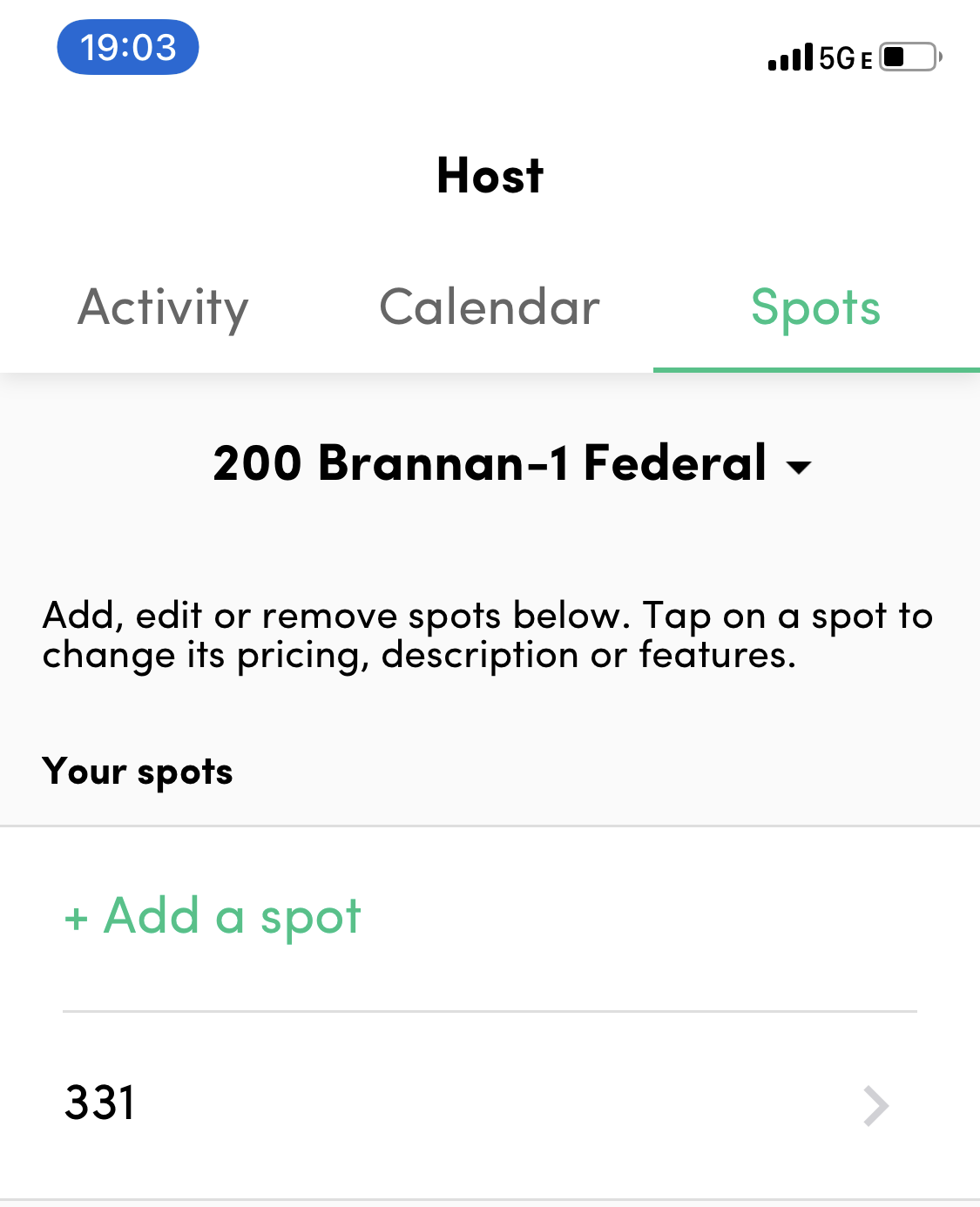How to rent out your spot
If you have a long-term parking spot reservation, you can make your spot available to others to rent on Parkade. We generally refer to this as "subleasing" or "hosting" on our platform. This page outlines how to set up your spot to rent to others!
NOTE: Subleasing is not available at all lots. If you have a monthly reservation and the spot is not in the Host tab, your property may not allow subleasing. If subleasing should be available and your spot isn't in your Host tab, contact us at hello@parkade.com.
Tap on the Host tab at the bottom of the Parkade app, then tap Spots to see all the spots you can rent to others. Note that spaces you sublease from others cannot be made available to others to rent.
To make a spot available for others, you need to add availability, and you'll also want to review the price for the spot.
You can read all the details about both here:
When you tap on a spot you can also edit the description of the spot others will see when they view it in search results.