New to Parkade? Start here!
Read on for everything you need to know about how to use Parkade.
Logging in
At most buildings, we integrate with their systems to create accounts for residents, using email addresses and phone numbers the buildings have. If we don't, you'll just create your own account.
When you log in to the Parkade app for the first time, use the phone number your building has on file. As long as that number matches the one used to set up your account, you should see your account.
Your building may also provide you with an invite link to join their lot on Parkade. If you didn't receive a link, you can download the app and search your building's address. You may have to wait to be approved.
Adding a payment method
To add a payment method:
Tap on Account.
Tap on Payment Methods.
Add any payment method you’ll want to use. You can add credit or debit cards, Apple Pay, Google Pay, or a bank account.
When you set a default payment method, it’ll be the selected payment method only for new reservations.
If you add a new payment method and want to use it for existing reservations, you must change the payment method selected for each reservation:
Tap on the spot in the Park tab.
Tap on the payment method.
Select the one you want to switch to.
Adding a vehicle
Add to your account any vehicle that will be parked in any of your reserved spots, and make sure you enter the license plate number correctly. If there are any issues with a vehicle, we’ll then be able to contact you about it rather than, in some cases, having the vehicle towed.
Tap on Account.
Tap on Vehicles.
Add a vehicle’s details.
Reserving a spot
To reserve a parking spot:
Tap Find Parking.
Select Short Term or Monthly, depending on how long you’ll need the spot.
Use the Short Term option when you need a spot for fewer than 45 days.
Select the start date and time.
For short term and fixed end date monthly reservations, you also need to select an end date and time.
Tap Search.
Review the available spots, select one, and follow the prompts to choose a payment method, who’s using the spot, and what vehicle will use the spot.
Some buildings offer discounted monthly rates for committing to a set amount of time. If your building offers this, you’ll see options for Fixed End Date or Flexible when searching for monthly parking.
Fixed End Date reservations have a set end date. You’re committing to reserve the spot until then to receive a discounted rate.
For Flexible monthly reservations, you can end the reservation at any time.
At some buildings, monthly reservations are manually assigned to residents, and you won’t be able to book one on your own. In that case, email us at hello@parkade.com.
You can read more about monthly reservations here, and search though our Help Center for additional information about changing spots or changing reservation times.
Checking an assigned spot
You may already have a parking spot assigned to you, especially if you’re at a building when it starts using Parkade (read more about this here).
After you log in to your account, you should see that spot in the Park tab.
If you don't see a spot that should be assigned to you, or if a spot that shouldn't be assigned to you is on your account, this may be because the spot was assigned to the primary leaseholder. The parking spot you’re looking for may be assigned to someone else in your unit, or you may be assigned a spot meant for someone else in your unit. In either situation, email hello@parkade.com for help.
Paying for a spot
For short term reservations, you’ll be charged at the time you reserve.
For monthly reservations, you’ll be charged for the first month when the reservation starts, and then you’ll be charged monthly on that same day.
If a monthly payment ever fails, we’ll notify you and give you a day or two to update your payment method in the app. If you don’t update your payment method and the charge continues to fail, the reservation will be canceled.
You can read more about accepted payment methods, refunds, and disputes here.
Adding a guest
If you need a parking spot for a guest, you can either add them to an existing reservation or create a new reservation for them.
To add a guest to an existing reservation:
Tap on the spot.
In the “Who’s parking” section, tap “Someone else.”
Follow the prompts to send them an invitation link.
To make a new reservation for a guest:
Search for a spot.
After you select a space, in the “Who’s parking” section, tap “Someone else.”
Follow the prompts to send them an invitation link.
You can read more about guest parking here.
Ending or canceling a reservation
You can cancel a reservation depending on what type of reservation it is and whether or not it has started.
You can cancel a flexible monthly reservation at any time before or after the reservation starts. When you no longer need that spot - whether you move out or no longer have a car - you can end it all on your own in the app.
You can cancel a short term reservation or a fixed end date monthly reservation any time before the start time. These reservations cannot be canceled after they start.
To cancel a reservation:
Tap on the Park tab.
Tap the reservation.
Scroll down and tap Cancel Reservation.
When canceling a flexible reservation, enter what date and time you want it to end.
If you cancel a short term or a fixed end date monthly reservation before its start time, you’ll receive a full refund. When you cancel a flexible monthly reservation, you’ll receive a prorated refund based on the remaining time in the monthly period.
You can read more about cancellations and common questions here.
Reporting a vehicle in your spot
If someone else is parked in a spot you reserved or there is some other issue with the spot, you can report it right through the app.
How to report a problem with a spot:
Tap on the Park tab.
Tap on the spot.
Tap Report Parking Problem.
Select whether the problem is a car in the spot or something else.
If you select that a car is parked there, take a photo of the vehicle (including the license plate in the photo) and enter the license plate number.
We’ll then show you some options, which may include reserving a temporary spot for free or canceling the reservation.
You can read more about reporting problems and avoiding enforcement actions here.
Hosting your spot
At some buildings, when you have a reserved spot, you can make that spot available for others to rent from you.
In the Host section of the app, you can set a price for the spot and add what days and times you want that spot to be available for others to reserve.
You can read more about how to host a spot and receive payouts here.
Getting help
If you run into any issues, you can contact us at hello@parkade.com.